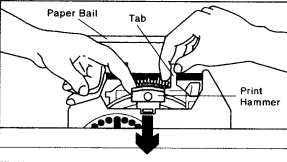IBM Wheelwriter Printwheel Replacement Guide
Posted by Brandon Leip on Feb 03, 2023
Step-by-Step: How to Replace the Printwheel in Your IBM Wheelwriter
Replacing the printwheel in an IBM Wheelwriter is a straightforward process that can be completed in a few simple steps. First, you'll want to make sure that you have the correct printwheel for your specific machine. Printwheels for alternative keyboards contain characters not printed on the typewriter key buttons. A keyboard ID is printed on each printwheel; an example is the keyboard ID for the US is 001. It is important when ordering a new printwheel to reference the reorder number printed on your old printwheel to be able to find the printwheel that matches.
Steps To Replace Printwheel
1. Pull the print hammer all the way forward and hold it.
2. Grasp the printwheel tab and lift the printwheel straight up and out of the slot. Do not scratch the ribbon.
3. Release the print hammer. (see picture below)
4. Hold the printwheel so the Rarotype wording is in the upper left corner.
5. Pull the print hammer all the way forward and hold it. (see picture below)
6. Lower the printwheel into the slot. Do not scratch the ribbon.
7. Release the print hammer.
8. Press the Code key. The printwheel will spin.
9. Start Typing!
We hope you find this information useful for replacing your IBM Wheelwriter Printwheel whether to change your font or as part of normal maintenance for wear and tear.
Note: These steps are based on the information to replace the printwheel for an IBM Wheelwriter 1000. Please check the manual or consult the manufacturer's website for instructions that match your specific model.
If you have any questions please feel free to contact us on live chat, call us at (404) 377-1884, or email us at info@typewriters.com. We are available Monday through Friday, 8 AM to 5 PM.